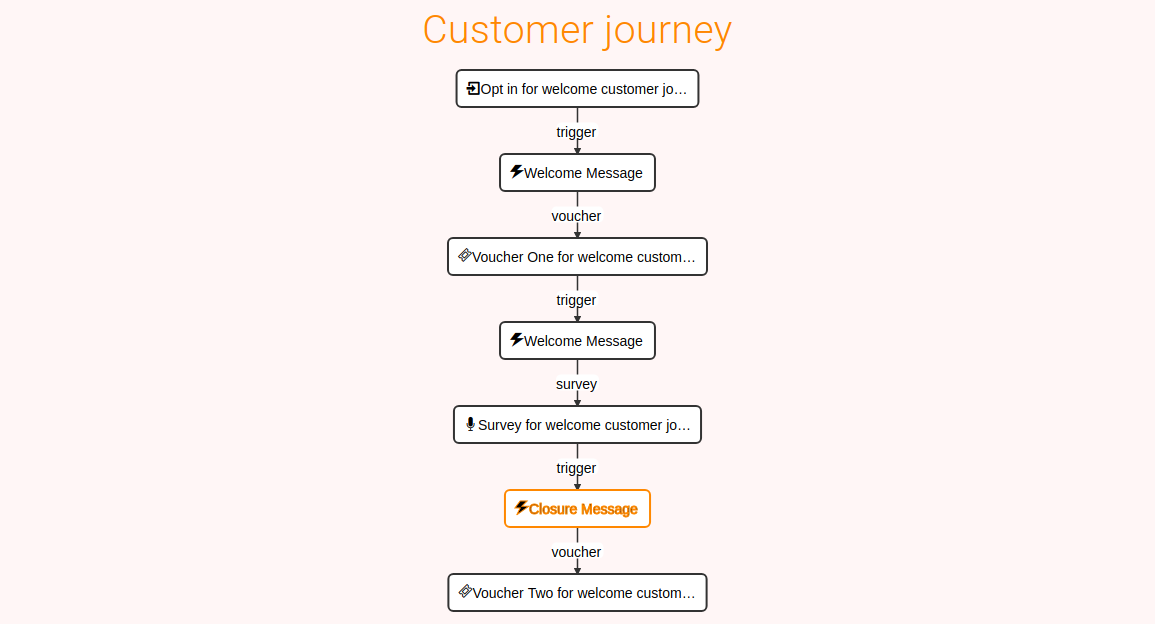Welcome Customer Journey
You want to send a welcome SMS with a discount voucher attached to anyone who subscribes online to an opt-in service (Opt-in, Sweepstake, Instant Win, etc.). If the subscriber redeems the voucher then you want to automatically send him a thank you SMS with a customer survey attached. Last, upon survey submission you want to send via SMS a new voucher for future use.
Welcome Customer Journey Steps
A person subscribes online to one of Tellody's opt-in services, i.e. Opt-in, Sweepstake, Instant Win, etc.
Tellody automatically sends a Welcome SMS with a discount Voucher attached
Subscriber redeems Voucher
Tellody automatically sends a Thank You SMS with a Customer Survey attached
Subscriber responds to the Survey
Tellody automatically sends a Closure SMS with a new Voucher for future use
Step 1: Create Services
First you have to create the Services.
1. Navigate to the Services page
2. Set up the Opt-in service (see Opt-in)
3. Set up the two discount Vouchers (see Vouchers)
4. Set up the customer Survey (see Surveys)
Your Services page will look like this
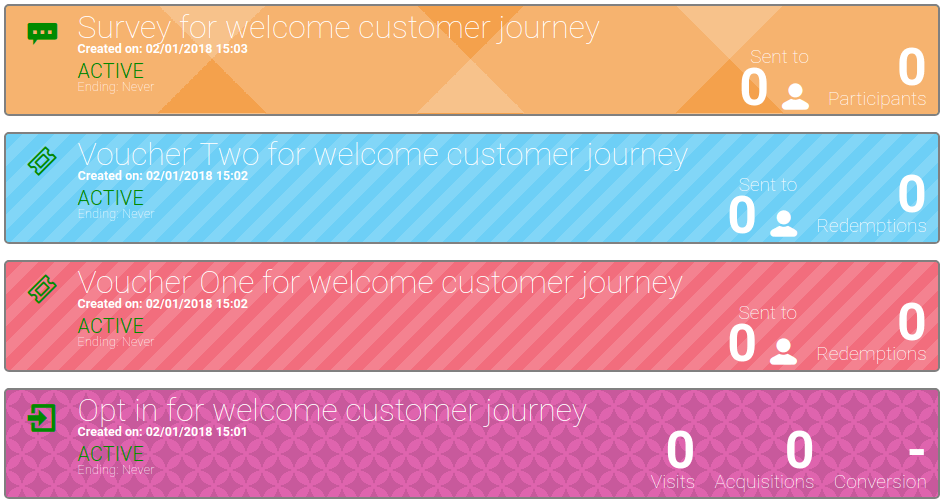
Step 2: Create Campaigns
Creating the Campaigns comes second.
You have to set up three Event SMS Campaigns
Welcome SMS with a discount Voucher (Voucher One) attached.
Thank You SMS with a Customer Survey attached
Closure SMS with a new Voucher (Voucher Two) attached
Set up the Welcome SMS
1. Navigate to the Campaigns Page
2. Click on the Event SMS Campaign tile
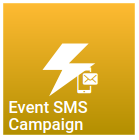
and set up the Welcome SMS
3. Select as Contact event the Opt-in service
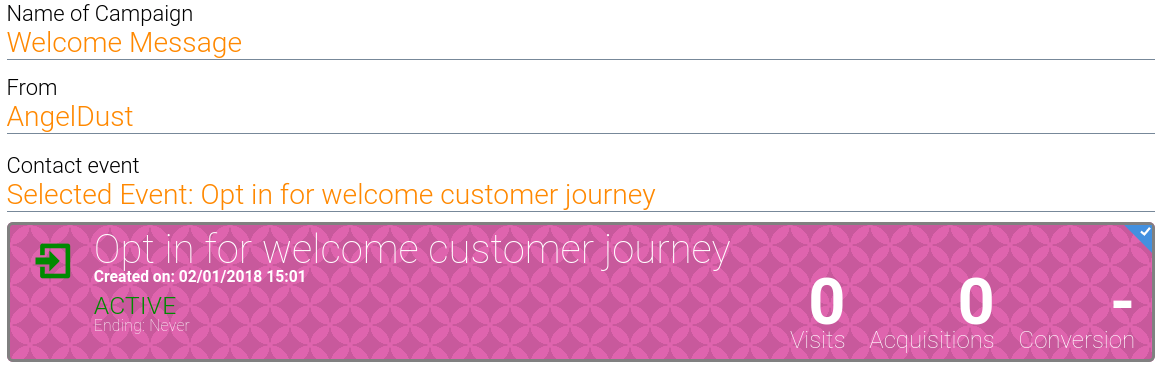
4. Add a Voucher Tag to your message and select the Voucher One
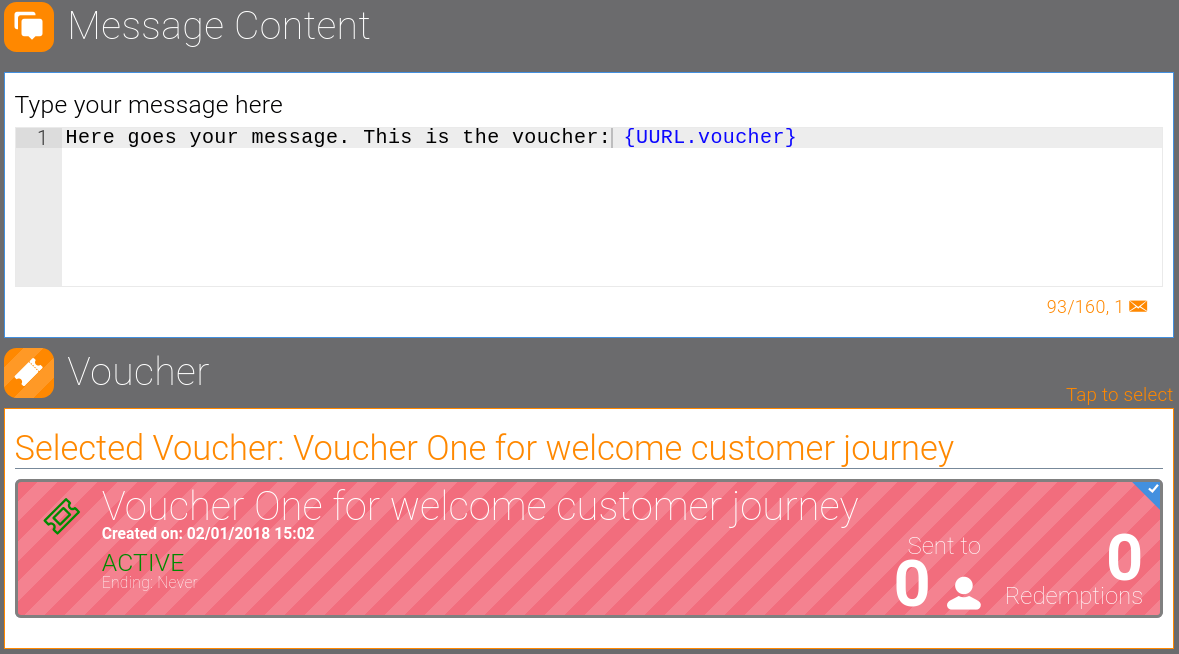
As a result when a customer submits the Opt-in then Tellody automatically sends the Welcome SMS with the Voucher One attached
5. Create the Campaign
The Welcome SMS Campaign Report and the Customer Journey, so far, are the following
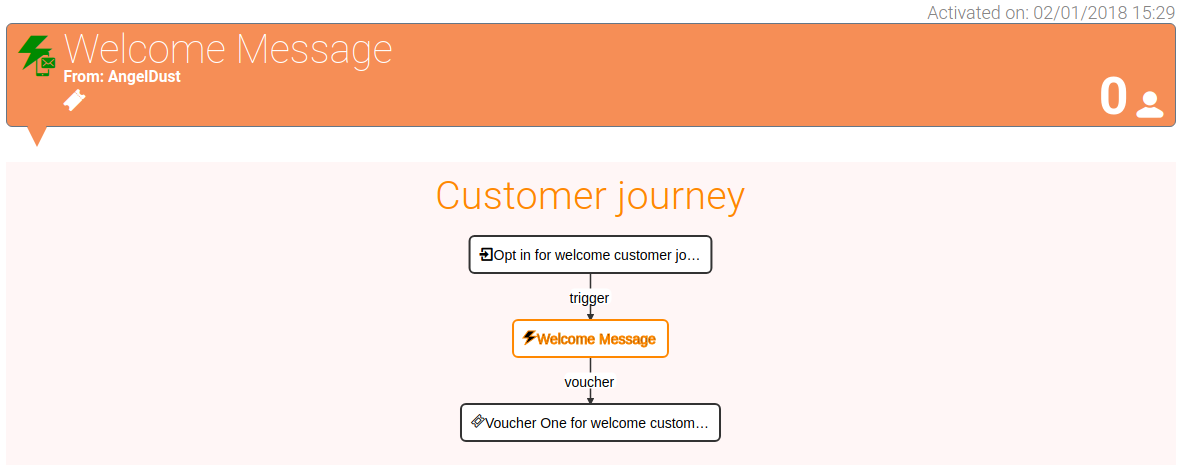
Set up the Thank You SMS
1. Navigate to the Campaigns Page
2. Click on the Event SMS Campaign tile
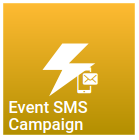
and set up the Thank You SMS
3. Select as Contact event the Voucher One service
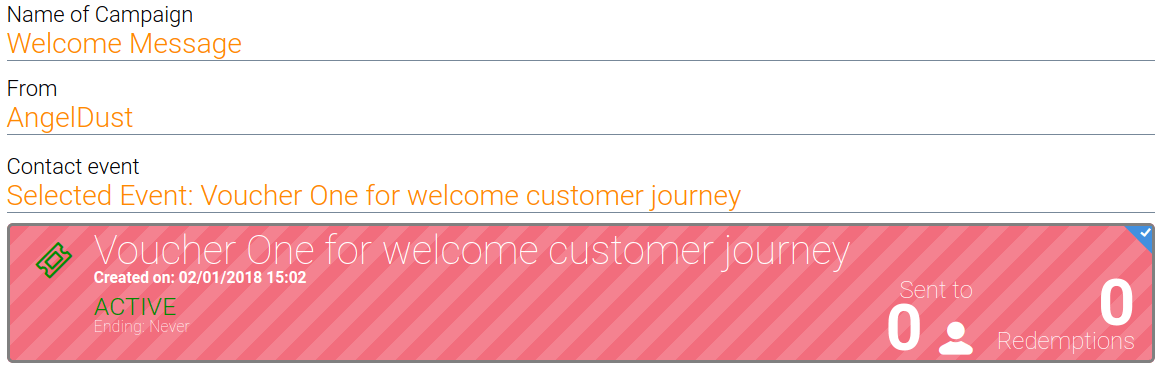
4. Add a Survey Tag to your message and select the customer Survey
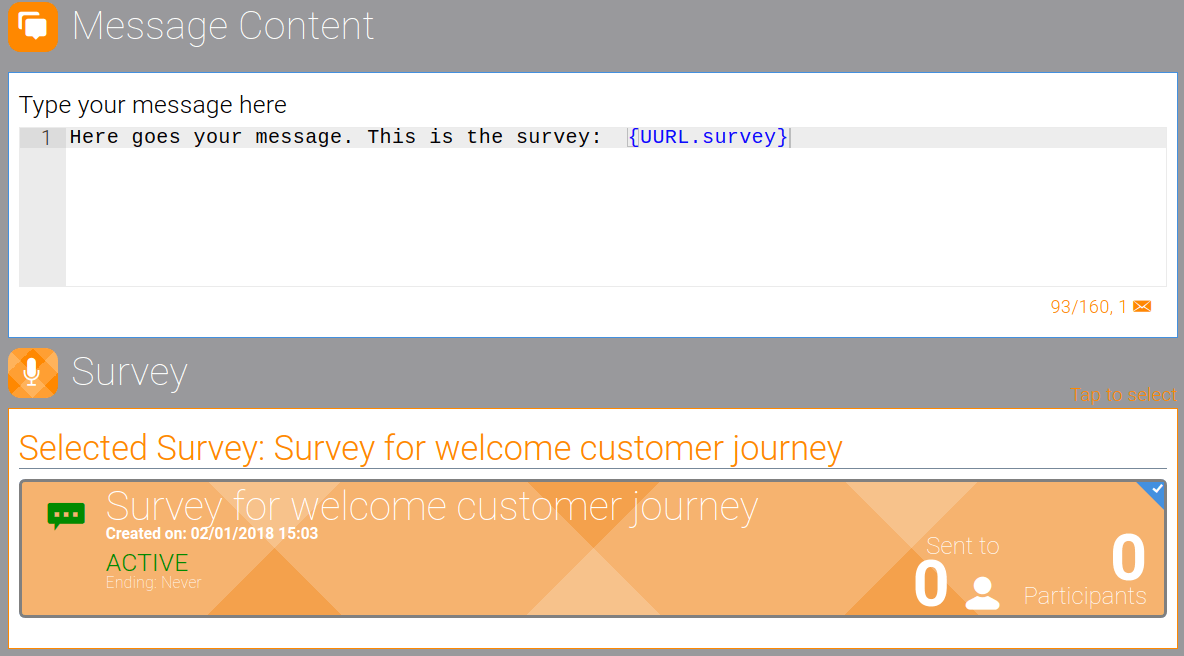
As a result when subscriber redeems Voucher One Tellody will automatically send the Thank You SMS with the customer Survey attached
5. Create the Campaign
The Thank You SMS Campaign Report and the Customer Journey, so far, are the following
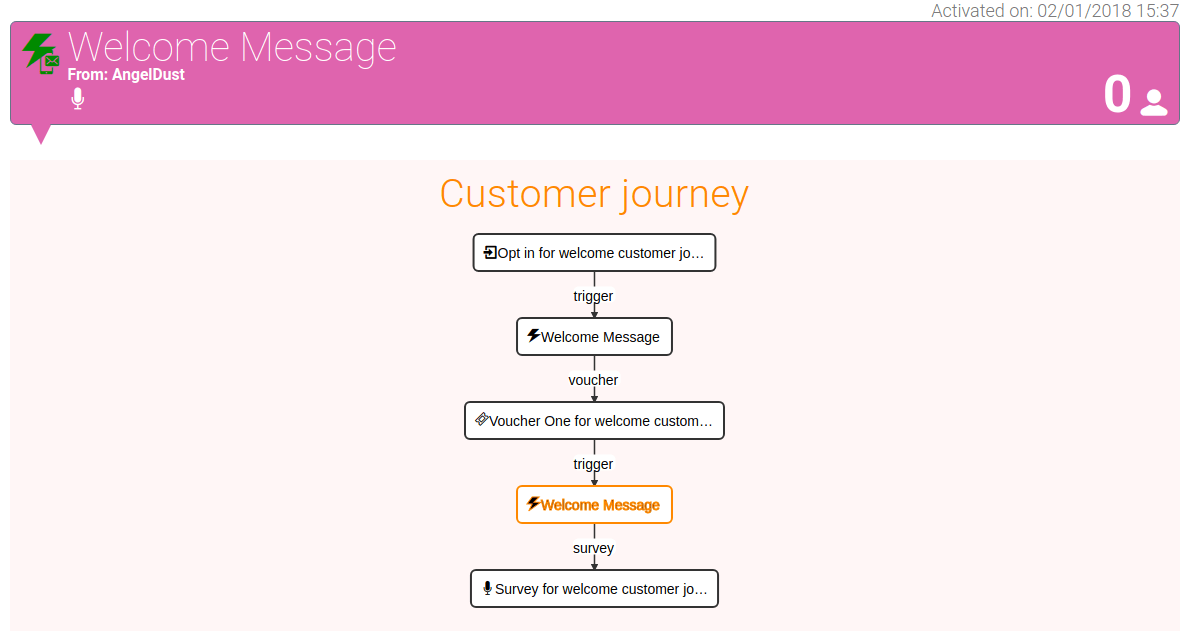
Set up the Closure SMS
1. Navigate to the Campaigns Page
2. Click on the Event SMS Campaign tile
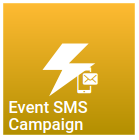
and set up the Closure SMS
3. Select as Contact event the Survey service
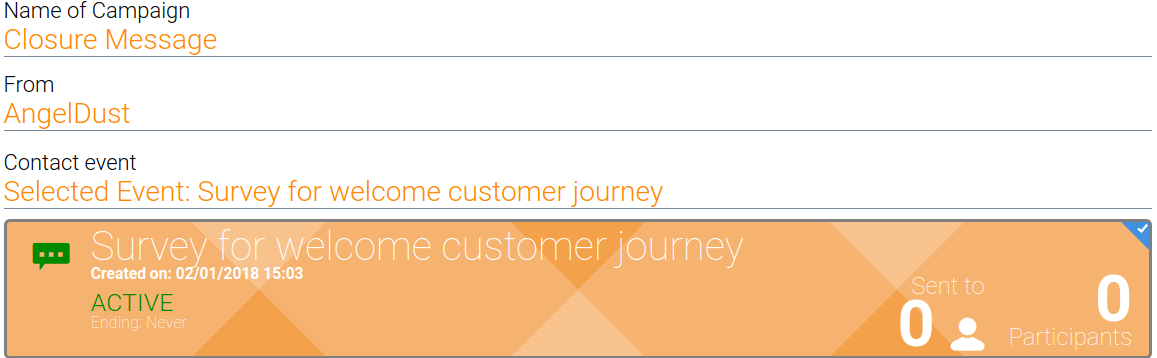
4. Add a Voucher Tag to your message and select the Voucher Two
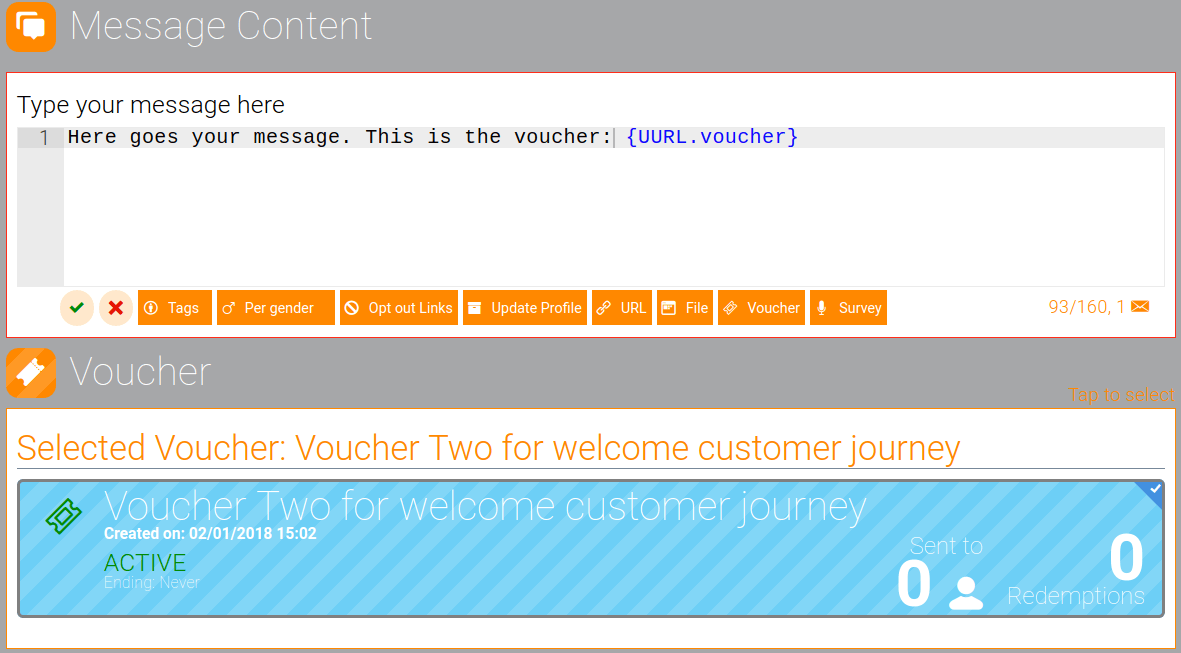
As a result when the customer submits the Survey, Tellody will automatically send the Closure SMS with the Voucher Two attached
5. Create the Campaign
The Closure SMS Campaign Report and the Customer Journey completed
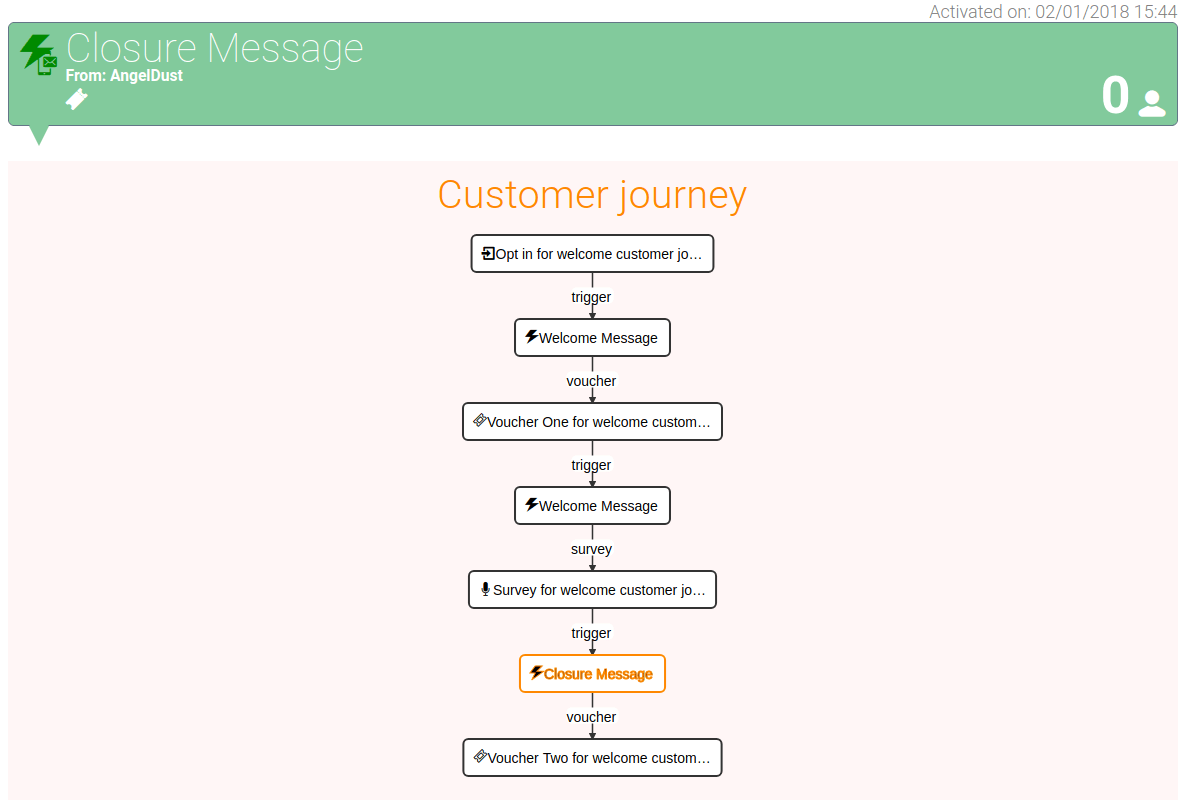
Your Campaigns Page will look like this
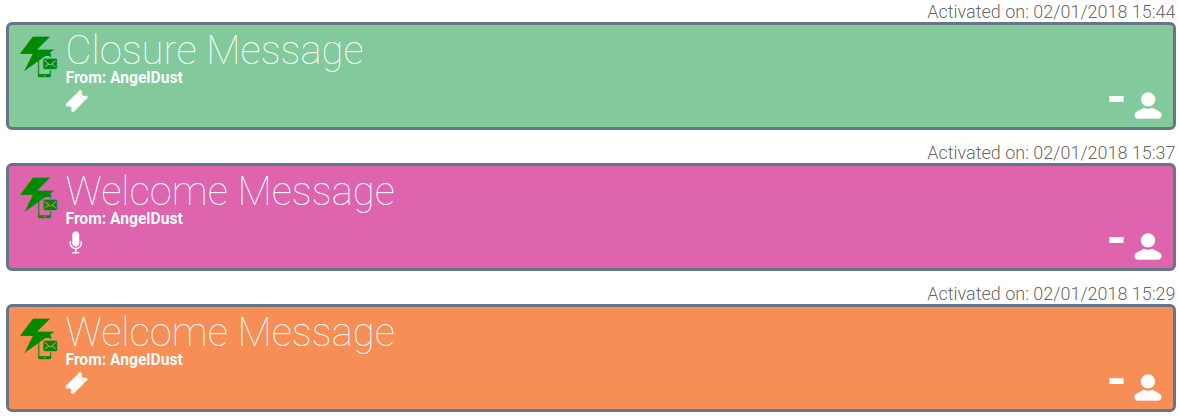
View the Welcome Customer Journey
Click on one of the Summary balloons of the associated Campaigns and Services Reports; balloon will expand and present a visual representation of the Instant Win Customer Journey
Click on the Customer Journey button during Campaign Set Up and view the temporal version of your Customer Journey
Here is the final configured Welcome Customer Journey